Does your WordPress site look like all other WordPress sites?
Sometimes you are completely restricted by the theme you choose.
But no worries, you can hard-code in designs to your website.
CSS allows you to do pretty much anything you want, as long as you get it right.
So, let’s take a look at how custom CSS can spice up your life.
Understanding Custom CSS
CSS (Cascading Style Sheets) allows you to control the visual appearance of your website beyond your chosen theme.
It is the code language used to describe the look and formatting of a document written in HTML.
With custom CSS, you can modify fonts, colours, spacing, layout and more to align your site design with your brand identity or personal style.
Why Use Custom CSS
1. Tailored Branding:
Although WordPress themes are designed to be versatile, they might not fit your ideas perfectly.
Customising the styling in CSS means you can fine-tune everything on your site, so you can be as consistent (or not) as you want.
2. Unique Design:
Loads of sites chose the same theme, so they all look pretty similar.
You can add your own flair and leave sister sites behind.
3. Precision Control:
Sometimes you want to make teeny tiny adjustments that a theme’s settings don’t allow.
CSS lets you control even the smallest things about your site’s appearance.
4. Responsive Design:
With mobile devices being a major source of internet traffic, responsive design is essential.
Custom CSS allows you to optimise the site layout for various screen sizes.
Getting Started
Backup Your Website:
Before you mess around with CSS, please create backups.
This makes sure that if you royally screw up and break the site, you can get back to the original version.
Identify Your Changes:
Make a list of the things you are going to change.
Are they the fonts, padding, or before elements to create interesting designs?
This will help you stay organised as you go through the stylesheets.
Access Custom CSS Editor:
In your WordPress dashboard, go to “Appearance” and then “Customise” or “Theme file editor”.
Depending on your theme, you will either access “Additional CSS”, “Custom CSS” or the stylesheet in the back-end code.
Writing Custom CSS
Here’s a very basic example of what condensed Custom CSS code looks like:
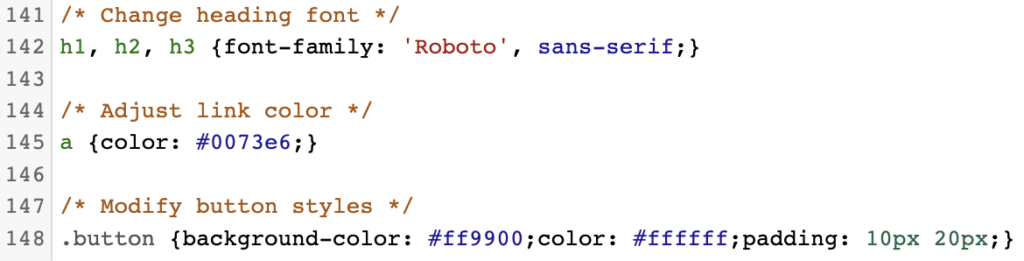
Text surrounded by “/* */” are comments and are not visible on the front end.
Remember to use American spellings of all words, as they won’t be recognised otherwise.
It is important to make sure you target the correct element in your CSS:
eg. If you target “.button”, it will style every button you have on the site.
To be more precise, right-click the button you want to change on the front end of your site, “Inspect” it and view the name of the section or container it is in.
Here’s a visual aid to help:

This is a CSS rule for all buttons on the site.
Whereas this:

Is far more specific to a section and class.
Testing and Refining
As you add your Custom CSS, it’s important to test your changes in different browsers and devices.
This makes sure your design remains consistent across various platforms.
If something doesn’t look quite right, you can use the browser developer tools to inspect elements and change your CSS.
Whatever you change on the browser, remember to copy and paste it into your CSS file.
Resources and Learning:
If you’re new to CSS, there are loads of online resources available to help you learn.
Sites like Codecademy, Mozilla Developer Network (MDN) and freeCodeCamp offer great tutorials and guides on CSS fundamentals.
YouTube is also a great resource as many coders offer step-by-step breakdowns of complex writing.
Final Thoughts
If you need a custom theme designed, help is always on the way.
Custom CSS opens doors for ultimate site customisation.
When you have such precise control over design elements, you can ensure your site aligns with your brand identity, and offers something a bit different.
Don’t rush into it too quickly, unless you know what to do with CSS.
Practice makes perfect, good luck!