Here at Toast, we use our own theme to create a custom editing environment for your content around custom Gutenberg blocks.
Everything is built for purpose so your site does everything you need it to do without bloating it with unnecessary code.
But to give you a basic rundown of the “bare minimum”, here’s the foundation for getting started using the Block Editor.
And FYI, any examples shown will be from our Toast Theme.
Understanding the Basics
The WordPress block editor, aka Gutenberg, is a visual content editor that breaks your content into “blocks”.
It makes content super easy to manage, especially if this is new to you.
Each block can contain different types of content like text, images, videos, and more.
Think of it as building blocks that you can easily arrange and customise to create your desired content layout.

Adding and Editing Blocks
To start using the block editor, create a new post or page.
You can add blocks by clicking the “+” button or by pressing the “/” key on your keyboard.
Select the desired block type, such as a paragraph, heading, or image, and the block will appear on your screen.
You can edit the content of each block by simply clicking inside it and typing or pasting your text or media.

Rearranging and Deleting Blocks:
One advantage of the block editor is its flexibility in rearranging content.
To move a block, hover your mouse over the block until you see the up and down arrows.
Click and drag the block to the desired position.
To delete a block, click the three dots in the block’s toolbar and select “Remove block”.

Formatting Text and Adding Media
The block editor offers numerous options to make your content visually appealing.
To format text, select the block containing the text, and formatting options will appear in the block’s toolbar.
You can change the font size, style, alignment, and more.
To add media like images or videos, simply click “Add Media” and upload or select the media file from your media library.

Exploring Block Options
Each block has specific options and settings that can be accessed through the block’s toolbar or the block settings panel on the right-hand side of the screen.
For example, our Toast Theme image block allows you to change the formatting regarding the surrounding content (we have other custom blocks for more specific image needs).
Take your time to explore these options to customise your content precisely.

Saving and Publishing
As you work on your content, the block editor automatically saves your changes.
However, it’s a good practice to save your work manually by clicking the “Save” button regularly.
Once you’re satisfied with your content, click the “Publish” button to make it live on your website.

What do you think?
The block editor might seem daunting initially, but with a little practice, you’ll discover its simplicity and versatility.
By understanding the basics, adding and editing blocks, formatting content, and exploring block options, you’ll be able to create the engaging and visually appealing posts and pages that you want to make.
If you’re still a little unsure about how to make the most out of our tools, or if you would like to transfer your current site over to WordPress, why not get in touch? Our team of developers can get you back on track!